How To Use The Task Scheduler To Shut the Computer Down At A Later Time:
Create a new Batch and write a shutdown command. All you really need is:cd\
shutdown -s -t 60Save the file, I prefer to save my batch files in the Programs Files folder in the c:\ drive. They are program after all!
Schedule The Task:
1.Navigate to: Control Panel -> Scheduled Tasks -> Add Scheduled Task
2.Hit Next in the dialog box that opens.
3.In the second screen, navigate to the location of the file.
4.We’ll set this to only run one time, we can change this later
(in the Advanced Properties) if we want.
5. Enter the time and date you want it to run.
6. In the next screen, enter in the user name and the password.
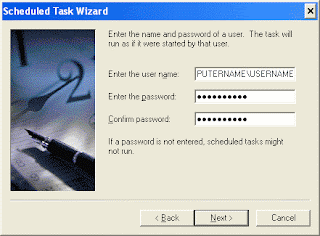
7. Hit Finish and you’re done!!!
You can go into the Advanced Properties, but you don’t really need to.
Learn all this things at INIFD Campus, Gondia
Contact No.: 07182-320959 , 09860113218





No comments:
Post a Comment