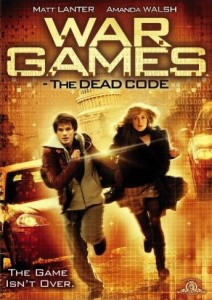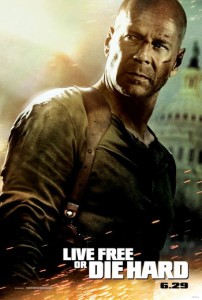For MOZILLA FIREFOX
1) Click on Tools - Page Info
2). Then, click the Media Tab on the Page Info Windows
3). The media tab will have complete list of Images, CSS Files and Shockwave Flash files that were downloaded by the Firefox browser while loading the page of the website.
4). Scroll down the list and locate the .swf file.
5). Click the "Save As” button. Choose some folder on your hard drive and save the file.
For INTERNET EXPLORER
1) Firstly, click Tools - Internet Options
2) In the General Tab, click the Settings button available in the Temporary Internet Files group.
3) Click View Files to open your Temporary Internet Files folder.
4) Click View - Details. Now click View - Arrange Icons By - Internet Address. Depending upon the webpage, there could one or more Flash files (Shockwave Flash Object) under the Internet Address.
5) Once you find the right flash file, right-click and choose Copy. Then paste the .swf file in any other folder,such as My Document.
Wednesday, September 8, 2010
Thursday, August 19, 2010
Top Hacking Movies...must watch ! ! !
1Hackers(1995)
6 Wargames(1983)
7. Swordfish(2001)
8. Live free or die hard(2007)
9. The Matrix(1999)
10. Untraceable(2008)
You Are Visitor No...........
| html hit counter |
Monday, August 16, 2010
Check your Antivirus Power
Have you ever thought that is your Antivirus working properly ? Do you want to check that your Antivirus works properly? If yes So don't worry I have a perfect working Trick which will allow you to Check Effectiveness of your Antivirus. This test is used by many Antivirus developers to find whether there Antivirus is working properly or not.Here is a step-by-step procedure to test your Antivirus:
1. Open a Notepad File, Click start menu goto run and type wordpad or notepad
[ X5O!P%@AP[4\PZX54(P^)7CC)7}$EICAR-STANDARD-ANTIVIRUS-TEST-FILE!$H+H*]
2. Now run Antivirus scan
If your antivirus inform it as a virus then your Antivirus is working properly and If it does not detect it as a virus then your antivirus is not effective and you need to look for new options.
1. Open a Notepad File, Click start menu goto run and type wordpad or notepad
Type there the following code and save it as avcheck.com
[ X5O!P%@AP[4\PZX54(P^)7CC)7}$EICAR-STANDARD-ANTIVIRUS-TEST-FILE!$H+H*]
2. Now run Antivirus scan
If your antivirus inform it as a virus then your Antivirus is working properly and If it does not detect it as a virus then your antivirus is not effective and you need to look for new options.
THANKS
Learn all this things at INIFD Campus Gondia Contact No.: 07182-320959 , 09860113218
Friday, July 30, 2010
Change WI-FI Mac Address
MAC address (Media Access Control address) is a quasi-unique identifier consists of a six byte number that attached to most network adapter card or network interface card (NIC). As such, all network cards, whether it’s of Ethernet NIC, Gigabit Ethernet NIC or wireless 802.11a/b/g/n WiFi or Hiper-LAN adapter, should have different MAC addresses, which also known as Ethernet Hardware Address (EHA) or adapter address.
In operating system, MAC address is often represented in 12-digit hexadecimal number. In practical usage, layer 2 MAC address is converted from layer 3 protocol addresses such as Internet Protocol (IP address) by ARP (Address Resolution Protocol), which then allowed each host to be uniquely identified and frames to be marked for specific hosts on broadcast networks, such as Ethernet. After translated (or when a host on LAN sends its MAC address to another machine which does n ot configured not to accept unrequested ARP replies on the network for preemptive caching), MAC address is cached on source PC ARP table for later use. Content of ARP table on each computer can be viewed by typing arp -a in Windows or arp in Linux. MAC address thus forms the basis of most of the layer 2 networking upon which higher OSI Layer protocols are built to produce complex, functioning networks.
There are many reasons or possibilities that an user may want to change the MAC address or a network adapter, which also known as MAC spoofing. For example, to bypass the MAC address filtering on firewall or router. The trick can be used to get pass the network access restriction by emulating a new unrestricted MAC address, or to gain access connection by spoof an authorized MAC address after sniffing the legitimate MAC address out of the air in MAC filtering Wi-Fi network.
Beside, hackers or enthusiasts also spoofing another host’s MAC address as their own in order to receive traffic packets not meant for them, although ARP poisoning technique is more commonly used. However, changing MAC address can still keep the real information from been detected and logged by various services such as IDS, firewall, DHCP server, wireless access points and etc, and is essential protect user’s privacy. MAC spoofing also potentially trigger a Denial of Service (DoS) attack by causing routing problem with duplicating MAC address exists in the network, especially those similar with gateway and AP router’s BSSID (Basic Service Set Identifier.)
Whatever the reason, it’s pretty easy to change the MAC address or perform MAC spoofing on most of today’s hardware, listed below. Actually, the original MAC address is burnt and imprinted to the network card, and cannot be changed. However, operating system can spoof as if there is different MAC address for the network interface card using tricks below.
Change the MAC address in Windows
1. Go to Start -> Control Panel. Double click on Network Connections (inside Network and Internet Connections category in Windows XP
). The, right click on the active network connection with network adapter that you want to change the MAC address (normally Local Area Network or Wireless Network Connection) and click on Properties.
Above steps work in Windows XP, Windows 2000 and Windows Server 2003. For Windows Vista, access to NIC’s properties is from Control Panel -> Network and Internet -> Network and Sharing Center -> Manage Network Connections.
Alternatively, if you already know which network adapter that’s responsible for your network or Internet connection, go to Device Manager and open the properties dialog by double click on the NIC itself.
2. In the General tab, click on the Configure button.
3. Click on Advanced tab.
4. In the Property section, select and highlight Network Address or Locally Administered Address.
5. To the right, “Not Present” radio button is by default selected as value. Change the value by clicking on radio button for Value:, and then type in a new MAC address to assign to the NIC.
Change MAC Address of Network Adapter
The MAC address consists of 6 pairs of numbers (0 – 9) and characters (A – F) combination.
6. Click OK when done.
7. To verify the change of MAC address, go to command prompt, then type in one of the following commands:
ipconfig /all
net config rdr
8. Reboot the computer if successful to make the change effective.
Note: To restore or reset back to original default MAC address, simply set back the option to “Not Present”.
Change the MAC Address of NIC in Windows via Registry
1. Open a command prompt.
2. Type the following command and hit Enter.
ipconfig /all
3. Record down the Description and the Physical Address (is MAC address) of the active network connection (discard those with Media Disconnected state).
Get MAC Address for Network Card
For example, in figure above, Description is Intel(R) Wireless WiFi Link and MAC address is in the format of XX-XX-XX-XX-XX-XX.
4. In the command prompt also, type the following command and hit Enter.
net config rdr
5. Record down the GUID for the MAC address for the active connection’s NIC which MAC address to be changed. The GUID is contained within the { and } brackets right in front of the MAC address as shown in figure below.
GUID for the NIC
6. Type regedt32 or regedit in Start -> Run box or in Start Search for Windows Vista. Note: for Windows NT 4.0 and Windows 2000, regedt32 must be used.
7. Navigate to the following registry key:
HKEY_LOCAL_MACHINE\SYSTEM\CurrentControlSet\Control\Class\{4D36E972-E325-11CE-BFC1-08002BE10318}
8. Expand the {4D36E972-E325-11CE-BFC1-08002BE10318} tree, and there will be more sub-keys in the form of 0000, 0001, 0002 and so on.
9. Go through each sub-key starting from 0000, look for subkey that has DriverDesc value data that matches NIC description copied from step above, that want its MAC address to be changed. In most cases, it will be similar to the network adapter card name.
To verify that the subkey found is indeed a correct one, check the value of the Net-CfgInstanceId, which should have the same value with the NIC’s GUID taken from step above.
10. Once a sub-key is matched to the network interface card that MAC address want to be spoofed, select and highlight the subkey. Right click on the sub-key (for example, 0000), then select New -> String Value. Name the new value name as NetworkAddress.
Note: If NetworkAddress REG_SZ registry key is already existed in the right pane, skip this step.
11. The double click on NetworkAddress and enter a new MAC address as its value data.
Change and Spoof MAC Address in Registry
Note that the 12-digit MAC address in hexadecimal format, and should be entered without any dash (-).
12. Reboot the system to make the new MAC address effective. Alternatively, if you don’t want to restart the system, try to disable and then re-enable the network adapter in Device Manager.
13. To verify the change of MAC address, go to command prompt, then type in one of the following commands:
ipconfig /all
net config rdr
Note: To restore or reset back to true original hardware burned-in MAC address, remove the NetworkAddress registry key that is been added.
Alternative: Third party tools and utilities to change the MAC address in Windows operating system are plenty, for example: SMAC (direct download link to smac20_setup.ex, supports Windows Vista, XP, 2003, 2000), Macshift (direct download link to macshift.zip, for Windows XP), BMAC (almost identical SMAC MAC changer clone by moorer-software.com), Mac MakeUp (direct download link to macmakeup.zip, for Windows 2000/XP/2003/Vista), MadMACs (MAC Address Spoofing And Host Name Randomizing App For Windows, directly download MadMACs.zip), EtherChange (direct download link to etherchange.exe), and Technitium MAC Address Changer (for Windows 2000 / XP / Server 2003 / Vista / Server 2008).
In operating system, MAC address is often represented in 12-digit hexadecimal number. In practical usage, layer 2 MAC address is converted from layer 3 protocol addresses such as Internet Protocol (IP address) by ARP (Address Resolution Protocol), which then allowed each host to be uniquely identified and frames to be marked for specific hosts on broadcast networks, such as Ethernet. After translated (or when a host on LAN sends its MAC address to another machine which does n ot configured not to accept unrequested ARP replies on the network for preemptive caching), MAC address is cached on source PC ARP table for later use. Content of ARP table on each computer can be viewed by typing arp -a in Windows or arp in Linux. MAC address thus forms the basis of most of the layer 2 networking upon which higher OSI Layer protocols are built to produce complex, functioning networks.
There are many reasons or possibilities that an user may want to change the MAC address or a network adapter, which also known as MAC spoofing. For example, to bypass the MAC address filtering on firewall or router. The trick can be used to get pass the network access restriction by emulating a new unrestricted MAC address, or to gain access connection by spoof an authorized MAC address after sniffing the legitimate MAC address out of the air in MAC filtering Wi-Fi network.
Beside, hackers or enthusiasts also spoofing another host’s MAC address as their own in order to receive traffic packets not meant for them, although ARP poisoning technique is more commonly used. However, changing MAC address can still keep the real information from been detected and logged by various services such as IDS, firewall, DHCP server, wireless access points and etc, and is essential protect user’s privacy. MAC spoofing also potentially trigger a Denial of Service (DoS) attack by causing routing problem with duplicating MAC address exists in the network, especially those similar with gateway and AP router’s BSSID (Basic Service Set Identifier.)
Whatever the reason, it’s pretty easy to change the MAC address or perform MAC spoofing on most of today’s hardware, listed below. Actually, the original MAC address is burnt and imprinted to the network card, and cannot be changed. However, operating system can spoof as if there is different MAC address for the network interface card using tricks below.
Change the MAC address in Windows
1. Go to Start -> Control Panel. Double click on Network Connections (inside Network and Internet Connections category in Windows XP
). The, right click on the active network connection with network adapter that you want to change the MAC address (normally Local Area Network or Wireless Network Connection) and click on Properties.
Above steps work in Windows XP, Windows 2000 and Windows Server 2003. For Windows Vista, access to NIC’s properties is from Control Panel -> Network and Internet -> Network and Sharing Center -> Manage Network Connections.
Alternatively, if you already know which network adapter that’s responsible for your network or Internet connection, go to Device Manager and open the properties dialog by double click on the NIC itself.
2. In the General tab, click on the Configure button.
3. Click on Advanced tab.
4. In the Property section, select and highlight Network Address or Locally Administered Address.
5. To the right, “Not Present” radio button is by default selected as value. Change the value by clicking on radio button for Value:, and then type in a new MAC address to assign to the NIC.
Change MAC Address of Network Adapter
The MAC address consists of 6 pairs of numbers (0 – 9) and characters (A – F) combination.
6. Click OK when done.
7. To verify the change of MAC address, go to command prompt, then type in one of the following commands:
ipconfig /all
net config rdr
8. Reboot the computer if successful to make the change effective.
Note: To restore or reset back to original default MAC address, simply set back the option to “Not Present”.
Change the MAC Address of NIC in Windows via Registry
1. Open a command prompt.
2. Type the following command and hit Enter.
ipconfig /all
3. Record down the Description and the Physical Address (is MAC address) of the active network connection (discard those with Media Disconnected state).
Get MAC Address for Network Card
For example, in figure above, Description is Intel(R) Wireless WiFi Link and MAC address is in the format of XX-XX-XX-XX-XX-XX.
4. In the command prompt also, type the following command and hit Enter.
net config rdr
5. Record down the GUID for the MAC address for the active connection’s NIC which MAC address to be changed. The GUID is contained within the { and } brackets right in front of the MAC address as shown in figure below.
GUID for the NIC
6. Type regedt32 or regedit in Start -> Run box or in Start Search for Windows Vista. Note: for Windows NT 4.0 and Windows 2000, regedt32 must be used.
7. Navigate to the following registry key:
HKEY_LOCAL_MACHINE\SYSTEM\CurrentControlSet\Control\Class\{4D36E972-E325-11CE-BFC1-08002BE10318}
8. Expand the {4D36E972-E325-11CE-BFC1-08002BE10318} tree, and there will be more sub-keys in the form of 0000, 0001, 0002 and so on.
9. Go through each sub-key starting from 0000, look for subkey that has DriverDesc value data that matches NIC description copied from step above, that want its MAC address to be changed. In most cases, it will be similar to the network adapter card name.
To verify that the subkey found is indeed a correct one, check the value of the Net-CfgInstanceId, which should have the same value with the NIC’s GUID taken from step above.
10. Once a sub-key is matched to the network interface card that MAC address want to be spoofed, select and highlight the subkey. Right click on the sub-key (for example, 0000), then select New -> String Value. Name the new value name as NetworkAddress.
Note: If NetworkAddress REG_SZ registry key is already existed in the right pane, skip this step.
11. The double click on NetworkAddress and enter a new MAC address as its value data.
Change and Spoof MAC Address in Registry
Note that the 12-digit MAC address in hexadecimal format, and should be entered without any dash (-).
12. Reboot the system to make the new MAC address effective. Alternatively, if you don’t want to restart the system, try to disable and then re-enable the network adapter in Device Manager.
13. To verify the change of MAC address, go to command prompt, then type in one of the following commands:
ipconfig /all
net config rdr
Note: To restore or reset back to true original hardware burned-in MAC address, remove the NetworkAddress registry key that is been added.
Alternative: Third party tools and utilities to change the MAC address in Windows operating system are plenty, for example: SMAC (direct download link to smac20_setup.ex, supports Windows Vista, XP, 2003, 2000), Macshift (direct download link to macshift.zip, for Windows XP), BMAC (almost identical SMAC MAC changer clone by moorer-software.com), Mac MakeUp (direct download link to macmakeup.zip, for Windows 2000/XP/2003/Vista), MadMACs (MAC Address Spoofing And Host Name Randomizing App For Windows, directly download MadMACs.zip), EtherChange (direct download link to etherchange.exe), and Technitium MAC Address Changer (for Windows 2000 / XP / Server 2003 / Vista / Server 2008).
Windows Registry Hacks
Display legal notice on startup:
Wanna tell your friends about the do's and dont's in your computer when they login in your absence. Well you can do it pretty easily by displaying a legal notice at system start up.REGEDIT
[HKEY_LOCAL_MACHINE\SOFTWARE\Microsoft\Windows\CurrentVersion\policies\system]
"legalnoticecaption"="enter your notice caption"
"legalnoticetext"="enter your legal notice text"
Automatic Administrator Login:
Well here's the trick which you can use to prove that Windows XP is not at all secure as multi-user operating system. Hacking the system registry from any account having access to system registry puts you in to the administrator account.REGEDIT 4
[HKEY_LOCAL_MACHINE\SOFTWARE\Microsoft\Windows NT\CurrentVersion\Winlogon]
"AutoAdminLogon"="1"
No Shutdown:
Wanna play with your friends by removing the shutdown option from start menu in their computer.Just hack it down !!!
Regedit
HKEY_CURRENT_USER\Software\Microsoft\Windows\CurrentVersion\Explorer
"NoClose"="DWORD:1"
Menu Delays:
Another minor and easy tweak to remove any delay from menus sliding out. For this you will need to use regedit (open regedit by going to Start -> Run..., then typing 'regedit' and pressing enter). The key you need to change is located in HKEY_CURRENT_USERControl PanelDesktop. The actual key is called MenuShowDelay - all you have to do is change the value to 0. Remember, you will have to re-boot your computer for this tweak to take effect.GPEDIT.MSC And Autoplay
A great tweaking file that comes with XP is gpedit.msc. Go to Start -> Run... and then type in 'gpedit.msc' and press enter. This is effectively the Policies Editor, and it comes in handy often. For example, if you hate CD autoplay like I do and want to permanently disable it, you can use this tool to do so. Just run gpedit.msc, then go to Computer Configuration -> Administrative Templates -> System. In here you can see the value 'Turn Off Autoplay'. Right-click on it and then click 'Properties'.Increasing options in add/remove programs:
Not a fan of MSN Messenger? don't want Windows Media Player on your system? Fair enough, but if you go to Add/Remove Programs in the Control Panel, by default none of Windows XP's 'built in' programs are visible. it's fairly easy to change, though... just open the file X:\Windows\inf\sysoc.inf (where X: is the drive letter where Windows XP is installed) in Notepad. You should see a section of the file something like this:[Components]
NtComponents=ntoc.dll,NtOcSetupProc,,4
WBEM=ocgen.dll,OcEntry,wbemoc.inf,hide,7
Display=desk.cpl,DisplayOcSetupProc,,7
Fax=fxsocm.dll,FaxOcmSetupProc,fxsocm.inf,,7
NetOC=netoc.dll,NetOcSetupProc,netoc.inf,,7
iis=iis.dll,OcEntry,iis.inf,,7
com=comsetup.dll,OcEntry,comnt5.inf,hide,7
dtc=msdtcstp.dll,OcEntry,dtcnt5.inf,hide,7
IndexSrv_System = setupqry.dll,IndexSrv,setupqry.inf,,7
TerminalServer=TsOc.dll, HydraOc, TsOc.inf,hide,2
msmq=msmqocm.dll,MsmqOcm,msmqocm.inf,,6
ims=imsinsnt.dll,OcEntry,ims.inf,,7
fp_extensions=fp40ext.dll,FrontPage4Extensions,fp40ext.inf,,7
AutoUpdate=ocgen.dll,OcEntry,au.inf,hide,7
msmsgs=msgrocm.dll,OcEntry,msmsgs.inf,hide,7
RootAutoUpdate=ocgen.dll,OcEntry,rootau.inf,,7
IEAccess=ocgen.dll,OcEntry,ieaccess.inf,,7
This is a list of all components installed at the moment. I've taken the example of MSN Messenger - the program entry called 'msmsgs', third-last line. You can see the word 'hide' highlighted - this is the string which tells Windows not to display the component in the Add/Remove Programs list. Fix this up by simply deleting the word 'hide' like so:
msmsgs=msgrocm.dll,OcEntry,msmsgs.inf,hide,7
To this:
msmsgs=msgrocm.dll,OcEntry,msmsgs.inf,,7
Now, after restarting, you should be able to see MSN Messenger in the Add/Remove Programs list. If you want to be able to quickly view and remove all components, simply open the sysoc.inf file and do a global find and replace for the word ",hide" and replace it with a single comma ",".
Automatically Kill Programs At Shutdown:
don't you hate it when, while trying to shut down, you get message boxes telling you that a program is still running? Making it so that Windows automatically kills applications running is a snap. Simply navigate to the HKEY_CURRENT_USERControl PanelDesktop directory in the Registry, then alter the key AutoEndTasks to the value 1.Speeding Up Share Viewing:
This is a great tweak. Before I found it, I was always smashing my head against the table waiting to view shares on other computers. Basically, when you connect to another computer with Windows XP, it checks for any Scheduled tasks on that computer - a fairly useless task, but one that can add up to 30 seconds of waiting on the other end - not good! Fortunately, it's fairly easy to disable this process. First, navigate to HKEY_LOCAL_MACHINE/Software/Microsoft/Windows/Current Version/Explorer/RemoteComputer/NameSpace in the Registry. Below that, there should be a key called {D6277990-4C6A-11CF-8D87-00AA0060F5BF}. Just delete this, and after a restart, Windows will no longer check for scheduled tasks - mucho performance improvement!Create a Shortcut to Lock Your Computer
Leaving your computer in a hurry but you don’t want to log off? You can double-click a shortcut on your desktop to quickly lock the keyboard and display without using CTRL+ALT+DEL or a screen saver. To create a shortcut on your desktop to lock your computer: Right-click the desktop. Point to New, and then click Shortcut. The Create Shortcut Wizard opens. In the text box, type the following: rundll32.exe user32.dll,LockWorkStation Click Next. Enter a name for the shortcut. You can call it "Lock Workstation" or choose any name you like. Click Finish. You can also change the shortcut's icon (my personal favorite is the padlock icon in shell32.dll). To change the icon: Right click the shortcut and then select Properties. Click the Shortcut tab, and then click the Change Icon button. In the Look for icons in this file text box, type: Shell32.dll. Click OK. Select one of the icons from the list and then click OK You could also give it a shortcut keystroke such CTRL+ALT+L. This would save you only one keystroke from the normal command, but it could be more convenient. Speed up Internet Explorer 8
For some reason, the Favorites menu in IE 6 seems to slow down dramatically sometimes--I've noticed this happens when you install Tweak UI 1.33, for example, and when you use the preview tip to speed up the Start menu. But here's a fix for the problem that does work, though it's unclear why: Just open a command line window (Start button -> Run -> cmd) and type sfc, then hit ENTER. This command line runs the System File Checker, which performs a number of services, all of which are completely unrelated to IE 6. But there you go: It works. Aspi
WinXP does not come with an Aspi layer. So far almost 90% of the problems with WinXP and CD burning software are Aspi layer problems. After installing WinXP, before installing any CD burning software do a few things first: 1. Open up "My computer" and right click on the CD Recorder. If your CD recorder was detected as a CD recorder there will be a tab called "Recording". On this tab uncheck ALL of the boxes. apply or OK out of it and close my computer. 2. Next install the standard Aspi layer for NT. Reboot when asked. That's is. after the reboot you can install any of the currently working CD recording applications with no problems. If using CD Creator do not install direct CD or Take two as they are currently incompatible but Roxio has promised a fix as soon as XP is released.
Subscribe to:
Posts (Atom)